Axys Rhino Plugin
Axys is a Rhino 8 plugin that works in combination with the Axys (visionOS app) to bring your Rhino models into a spatial computing environment, seamlessly integrating them into the real world.
With Axys, you can:
- Visualize 3D models in augmented reality at full scale
- Calibrate Rhino’s coordinate system to a physical space with printable markers
- Validate a robot arm’s reach-envelope before the printing session begins
- Iterate rapidly—move or rotate objects in-headset and sync changes back to Rhino in real time
Axys is purpose-built for 3D concrete printing (3DCP) workflows, but its calibration and streaming pipeline can be adapted to any large-scale robotic fabrication setup.
Why Axys?
| Challenge | How Axys Helps |
|---|---|
| Mapping digital geometry to real space | Guided marker-based calibration aligns Rhino with the physical lab |
| Understanding robot constraints | Live AR overlay of the robot’s workspace and collision boundaries |
| Rapid design iteration | One-tap object export & real-time transform sync back to Rhino |
Feature Highlights
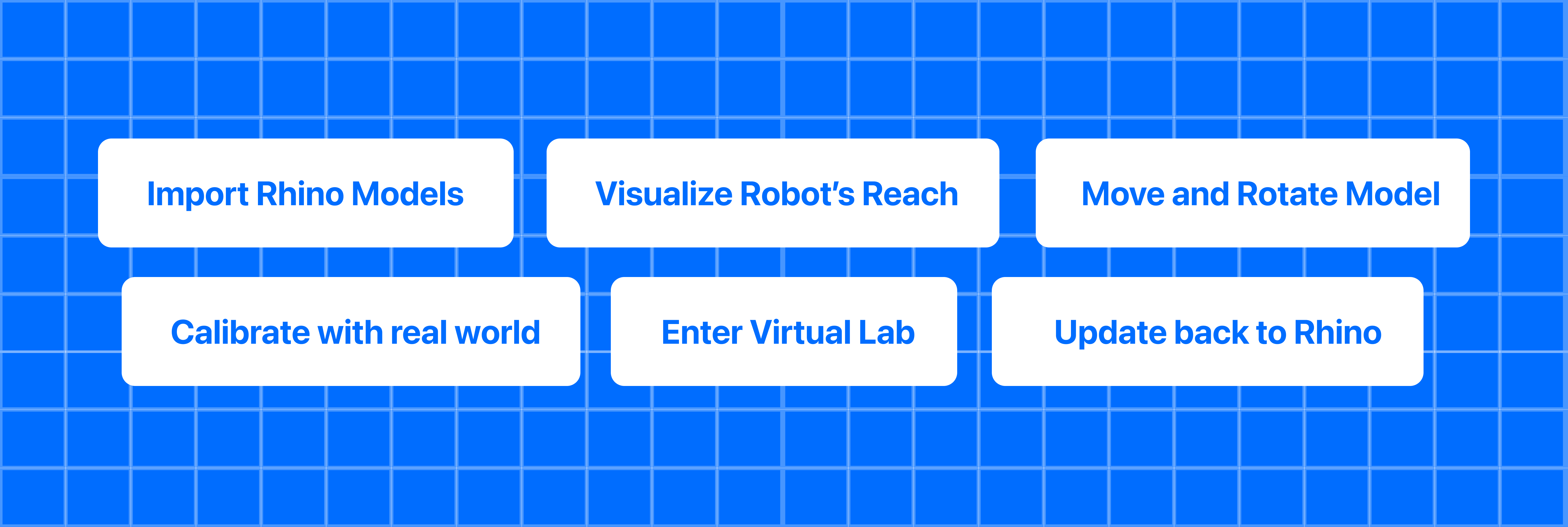
- Live Model Streaming — Export a Rhino object and see it in AR within seconds.
- Spatial Calibration — Printable QR-style markers + a step-by-step in-app guided setup.
- Robot Workspace Overlay — Visualize reach limits and keep prints in-range.
- Virtual Space View — Load a 1 : 1 model of your space to see it in AR.
- Real-Time Transform Sync — Move / rotate in AR, Rhino updates instantly.
Non-transform edits (e.g. materials) do not stream live—re-export to refresh.
Requirements
| Component | Minimum Version | Notes |
|---|---|---|
| visionOS device | 1.0 | Usage of simulator is not recommanded for this product |
| Xcode | 16 | Run and build the app |
| Rhino | 8 | Install the Axys Rhino Plugin |
| Network | — | visionOS device and workstation on the same local network |
Quick-Start
Clone & open
git clone https://github.com/Apollo-ARTE/Axys-RhinoPlugin.git
Build & run
- Open the project in Visual Studio or a compatible IDE.
- Navigate to the Play (or Run) section.
- Click Run and Debug to start the project.
- In Rhino, run Axys Start. Note the IP address shown in the console.
- Launch Axys on the headset and connect entering that IP.
- Select a Rhino object and tap Import in Axys—the model appears in AR.
- Follow the calibration setup.
- Click Visualize to enter the visualization mode.
For step-by-step instructions on connecting, calibrating, and manipulating models, see the complete article.
Publishing a New Version
If you have o publish a new version of the plugin to the Yak server and create a GitHub release:
1. Open a Pull Request to Main
Once it’s merged and a version tag is pushed, the release process will run automatically.
2. Ask an Admin for Review to Release
For the changes to be released the admin needs to merge the pull request and push the release tag to main.
git checkout main
git pull origin main
git tag v1.1.0
git push origin v1.1.0